Avoid these 75 WordPress plugins and your website will load faster.
Some plugins load slowly on the frontend since they add extra CSS/JavaScript while other plugins run CPU-hungry background tasks. This is common when plugins have to collect data/statistics or even generate large database tables which you can see with WP-Optimize.
This list was made with the help of the WP Hive Chrome Extension which shows a plugin’s impact on memory usage and PageSpeed. However, I adjusted these results since WP Hive doesn’t take into account frontend CSS/JS/fonts loading when you actually display plugin content on the frontend. For example, even though WP Hive says Elementor doesn’t impact PageSpeed, it’s extra CSS/JS/fonts do once you start actually building your site in Elementor.
I also took into account Ivica’s list of slow plugins from the WordPress Speed Up Facebook Group page, as well as testing many WordPress sites using these plugins in Chrome Dev Tools.
x = has impact (bad)
✓ = has no or minimal impact (good)
| Plugin | Category | Memory Impact | PageSpeed Impact |
|---|---|---|---|
| All In One SEO | SEO | x | x |
| AMP | Speed | x | ✓ |
| Analytify | Analytics | x | ✓ |
| AnyWhere Elementor | Page Builder | x | ✓ |
| Backup Buddy | Backup | x | ✓ |
| Beaver Builder | Page Builder | x | x |
| Booking Calendar | Calendar | x | x |
| Broken Link Checker | SEO | x | ✓ |
| Caldera Forms | Contact Form | x | ✓ |
| Complianz | Cookie | x | ✓ |
| Defender Security | Security | x | ✓ |
| Disqus | Comments | ✓ | x |
| Divi Contact Form 7 | Page Builder | x | ✓ |
| Divi Builder | Page Builder | x | x |
| Elementor | Page Builder | x | x |
| Elementor Addon Elements | Page Builder | x | x |
| Elementor Essential Addons | Page Builder | ✓ | x |
| Elementor Extras | Contact Form | ✓ | x |
| Elementor Header & Footer Builder | Page Builder | ✓ | x |
| Elementor Premium Addons | Page Builder | ✓ | x |
| Elementor Pro | Page Builder | x | x |
| Elementor Ultimate Addons | Page Builder | ✓ | x |
| Essential Grid | Gallery | ✓ | x |
| Events Calendar | Calendar | x | x |
| Events Manager | Calendar | x | x |
| Everest Forms | Contact Form | x | ✓ |
| FiboSearch | WooCommerce | x | ✓ |
| Final Tiles Grid | Gallery | x | x |
| Fluent Forms | Contact Form | x | ✓ |
| FooGallery | Gallery | x | x |
| Forminator | Contact Form | x | ✓ |
| Happyforms | Contact Form | x | ✓ |
| iThemes Security | Security | x | ✓ |
| JetElements | Page Builder | x | x |
| Jetpack | Security | x | x |
| MailPoet | x | ✓ | |
| Livemesh Addons | Page Builder | x | x |
| Master Addons | Page Builder | x | x |
| Menu Image, Icons | Menu | x | x |
| Modern Events Calendar | Calendar | x | x |
| NextGEN Gallery | Gallery | x | x |
| Ninja Forms | Contact Form | x | ✓ |
| Orbit Fox | Page Builder | x | ✓ |
| Paid Memberships Pro | Membership | x | ✓ |
| Post SMTP Mailer | x | ✓ | |
| Photo Gallery by 10Web | Gallery | x | x |
| Popup Builder | Popup | x | x |
| Popup Maker | Popup | x | x |
| PowerPack Lite | Page Builder | x | x |
| Prime Slider | Slider | x | x |
| Query Monitor | Analytics | x | ✓ |
| Responsive Lightbox | Gallery | x | x |
| Shield Security | Security | x | ✓ |
| Site Kit by Google | Analytics | x | ✓ |
| Slider Revolution | Slider | x | x |
| Slimstat Analytics | Analytics | x | ✓ |
| Smart Slider 3 | Slider | x | x |
| Social Media Share Buttons | Social Sharing | ✓ | x |
| Social Share Icons | Social Sharing | ✓ | x |
| Social Warfare | Social Sharing | x | x |
| Structured Content | Social Sharing | ✓ | x |
| Titan Anti-spam & Security | Security | x | ✓ |
| Total Upkeep | Backup | x | ✓ |
| Ultimate Member | Membership | x | ✓ |
| Unlimited Elements | Page Builder | x | x |
| User Menus | Menu | x | ✓ |
| Visual Portfolio | Gallery | x | x |
| WP Google Maps | Maps | x | x |
| WP AutoTerms | Cookie | x | ✓ |
| WP fail2ban | Security | x | ✓ |
| WPBakery | Page Builder | x | x |
| WooCommerce | WooCommerce | x | x |
| Wordfence | Security | x | ✓ |
| WP Hide & Security Enhancer | Security | x | ✓ |
| WP Mobile Menu | Menu | x | x |
| WP Statistics | Analytics | x | ✓ |
| wpDiscuz | Comments | x | x |
| WPForms | Contact Form | x | ✓ |
| WPML | Translate | x | x |
| WPvivid | Backup | x | ✓ |
| Yoast SEO | SEO | x | ✓ |
Lightweight Plugin Alternatives
- SEO – Rank Math (remember to disable unused modules).
- Backups – UpdraftPlus.
- Comments – native comments.
- Sliders – Soliloquy or MetaSlider.
- Gallery – Gutenberg Gallery or Meow Gallery.
- Analytics – Google Analytics + Google Search Console (ideally no plugins).
- Social Sharing – Grow Social is a fast social sharing plugin with less requests.
- Theme/Page Builder – GeneratePress, Blocksy, Kadence, Oxygen, or Genesis.
- No plugin – many things can be coded manually. Coding your header/footer in CSS instead of page builders, disabling Heartbeat, limiting autosaves/post revisions, etc.
Find Your Slowest Plugins
Query Monitor, New Relic, Chrome Dev Tools, and WP Hive are all tools that can find slow WordPress plugins. I prefer Query Monitor and Chrome Dev Tools, but they will all do the job.
Query Monitor is my favorite tool for finding slow plugins, but it collects lots of data which can increase CPU usage (so make sure you delete it when you’re done). Once the plugin is installed, view any page on your website and you’ll find the Query Monitor menu on top. Go to Queries → Queries by Component and filter by “time.” It will clearly tell you which plugins are the slowest.

The coverage report in Chrome Dev Tools shows which plugins add the most CSS/JS to your site. Look at the URL of the file and you’ll see wp-content/plugins/plugin-name. You can also search for ‘Elementor’ to only see URLs including Elementor or filter by usage, bytes, or CSS/JS.
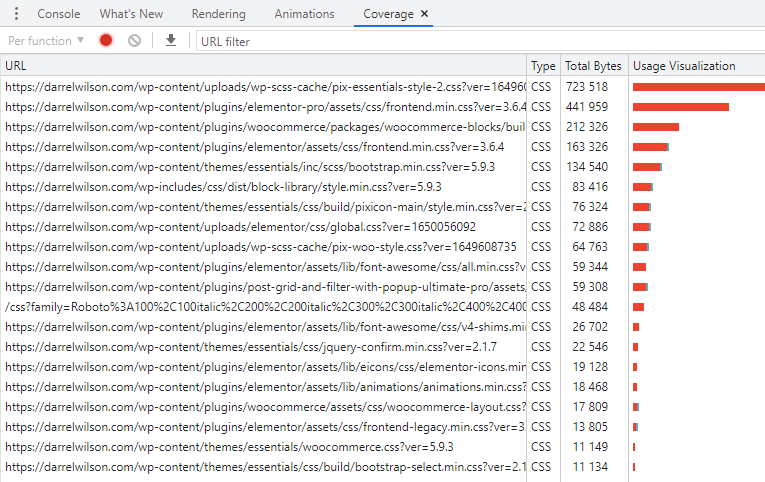
New Relic is used with most hosts and can be activated in your account. They have several graphs but this is the main one you should be looking at. Again, disable it when you’re done.
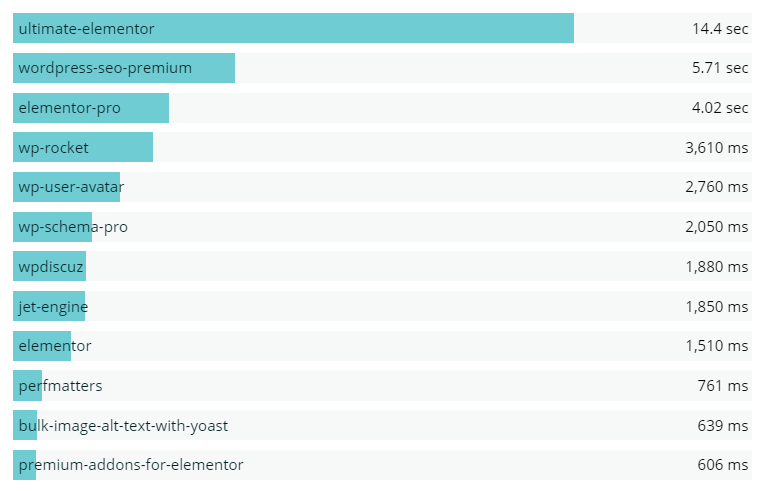
WP Hive is a free Chrome Extension that lets you browse the WordPress plugin repository and see various stats about a plugin. The main 2 things you want to look at are “impact on memory usage” and “impact on PageSpeed.” Keep in mind these stats only measure the plugin out-of-the-box. Once you start designing your website in Elementor, “impact on PageSpeed” would definitely be affected. WP Hive can still help you avoid slow plugins before even installing them.
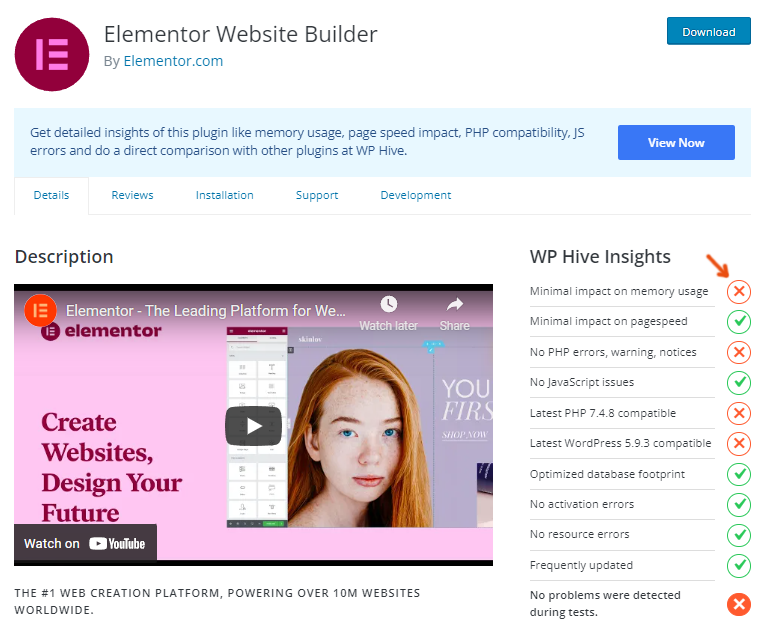
WP-Optimize shows which plugins add the most database overhead. For example, I saw modules from Rank Math were adding lots of bloat, so I disabled those I didn’t need. You may also find old plugin tables in your database, in which case you’ll see a “remove” button where you can delete the table using WP-Optimize. This happens when you install/delete plugins a lot.
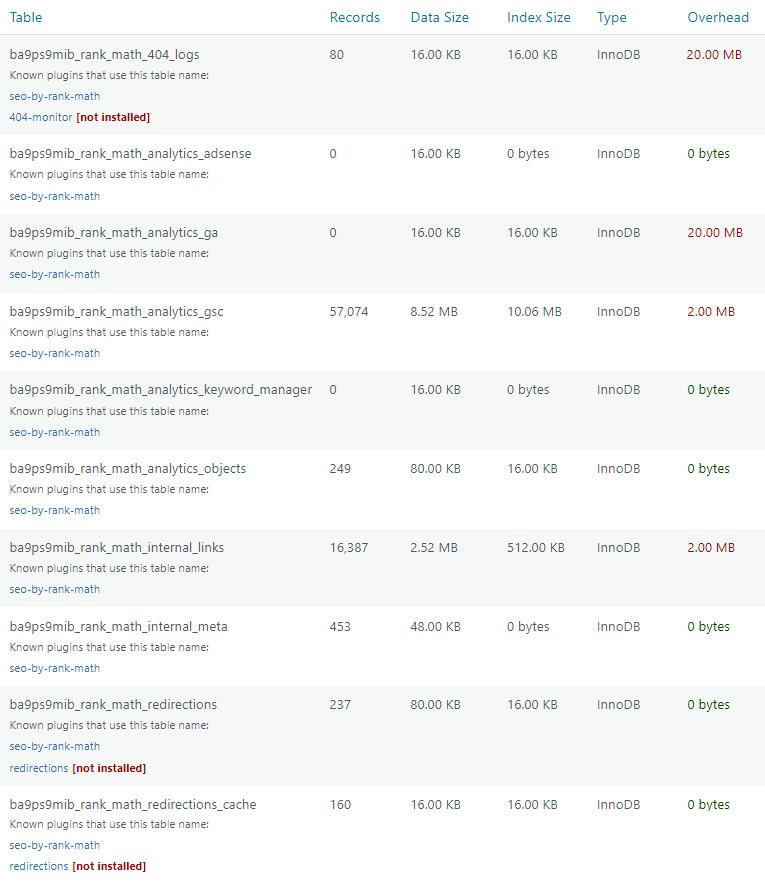
Disable Unused Plugin Addons, Modules, Settings, Usage Tracking
Deactivate all addons and modules you’re not currently using (Ultimate Elementor Addons, JetPack, or other robust plugins). Also disable usage tracking for plugins that collect statistics.
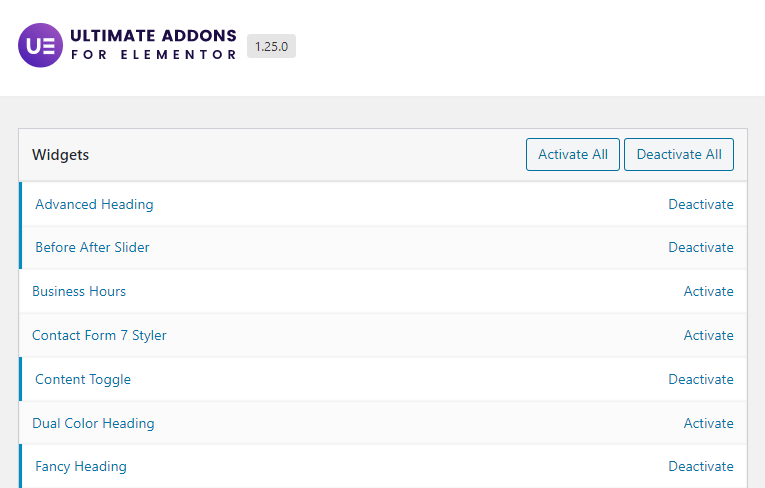
Selectively Disable Plugins
Avoiding bloated themes/plugins is by far the best way to prevent issues.
For all other plugins you must have, you can use Asset CleanUp or Perfmatters by Kinsta (recommend) to selectively disable plugins from pages/posts where they don’t need to load.
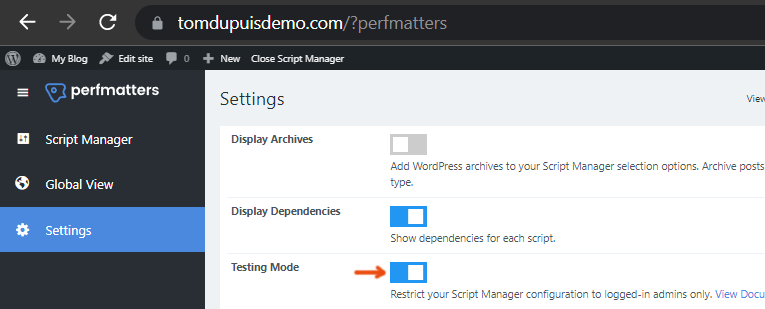
In Perfmatters, you would activate the script manager in the settings, then activate test mode to prevent things from breaking your site. View any page on your site and you’ll see the “script manager” in the top menu. You’ll see a list of all plugins, scripts, and styles loading on the page. Depending on where a plugin has to load, you can disable it ‘everywhere but posts’ for example.
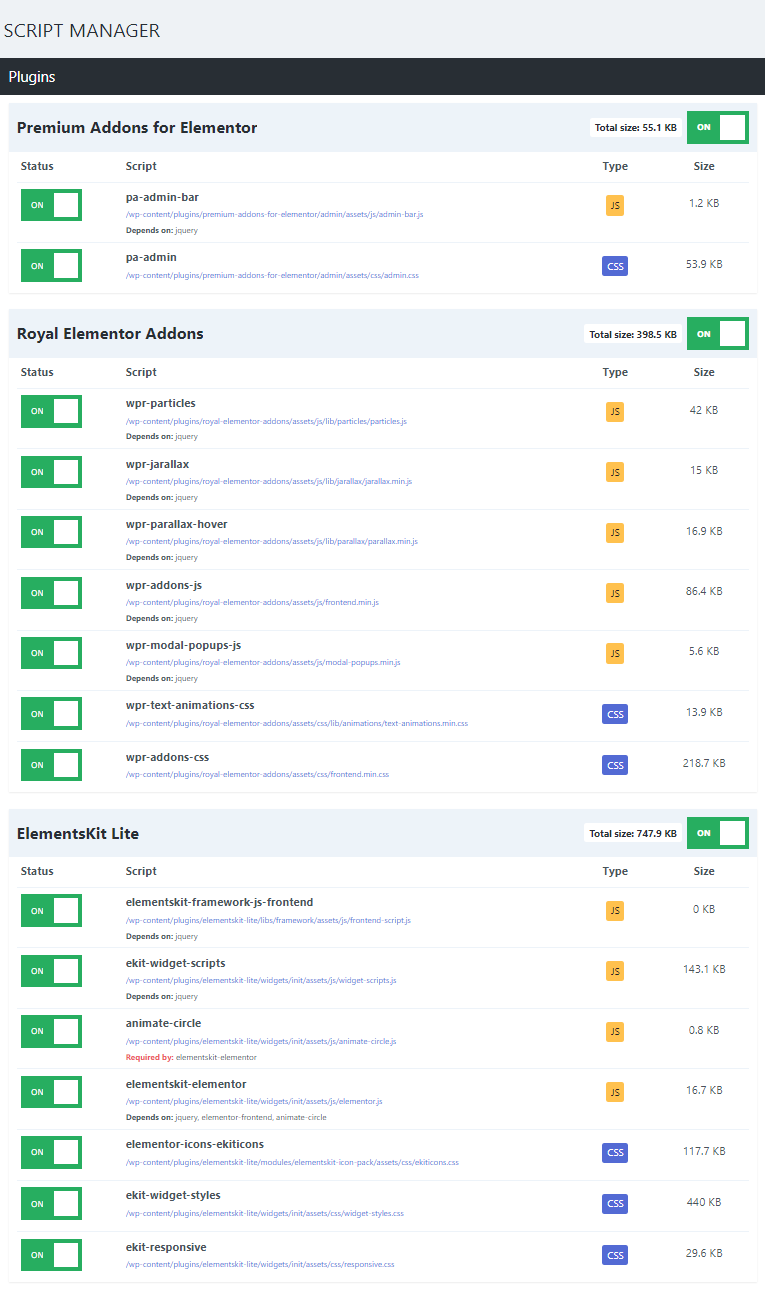
Examples:
- Disable slider plugin on pages that don’t use sliders
- Disable rich snippets plugin on pages that don’t use rich snippets
- Disable contact form plugin on pages that don’t have a contact form
- Disable affiliate link management plugin on pages that don’t use aff links
- Disable social sharing plugin on all pages (since it’s usually for blog posts)
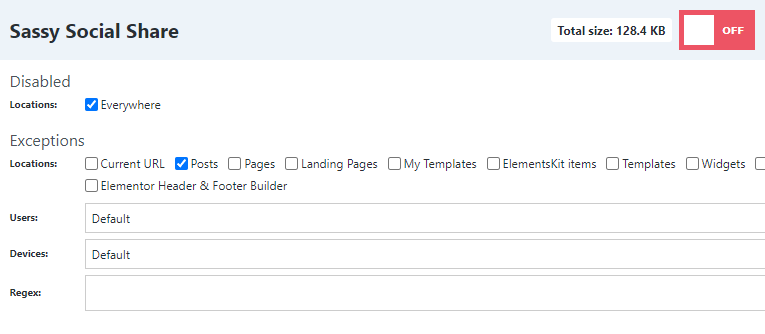
AWStats Helps Identify Sources Of High CPU/Bandwidth
AWStats is a tool built-in to most hosting dashboards and provides statistics on CPU usage. It tells you whether certain bots, images, downloaded files, and even IP addresses are consuming lots of CPU. You can also use the WP Server Stats plugin but I think AWStats does a sufficient job.
AWStats helps you find:
- High bandwidth crawlers
- High bandwidth IP addresses
- High bandwidth download files
- High bandwidth files (i.e. images)
- Total bandwidth usage (for monitoring)
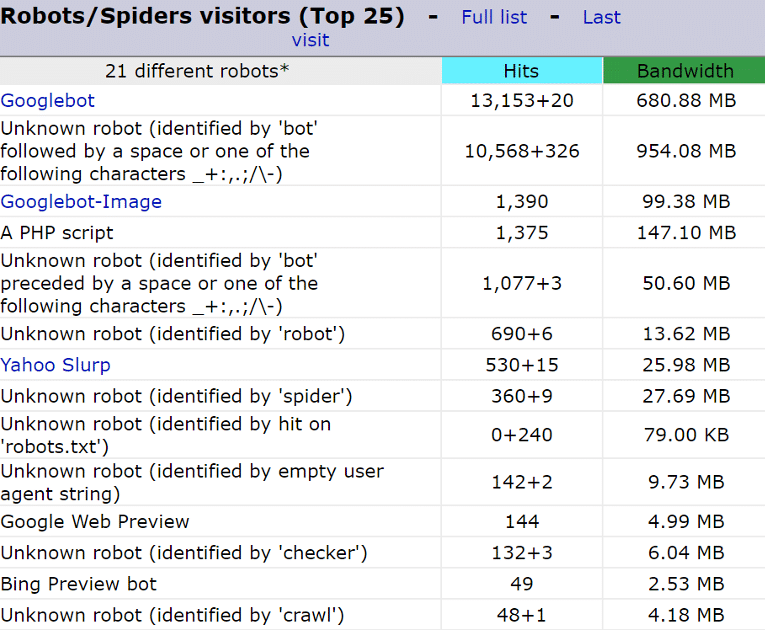
Avoid Slow Plugins On Shared Hosting
I would never run Elementor, Divi, WooCommerce, or WPML on shared hosting.
It just doesn’t have enough server resources to give you much flexibility to add more plugins without slowing down your site or getting CPU limit + 503 errors. If you plan on using heavy plugins, at least use cloud hosting from someone like Cloudways Vultr High Frequency or Rocket.net. And if you only have a small budget for shared hosting, try to go with a LiteSpeed server from someone like NameHero which is faster (and more efficient) than Apache/Nginx.
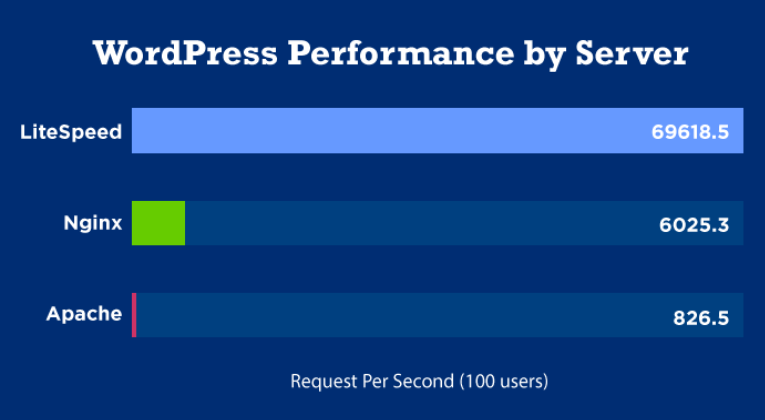
Do plugins slow down WordPress?
Plugins do slow down WordPress, but some more than others. Multipurpose and poorly coded plugins will usually slow down your site while lightweight plugins with clean code and specific features will generally have minimal impact on load times and CPU usage.
Which plugins slow down WordPress?
Page builders, social sharing plugins, portfolios, backup, statistics plugins and any plugin that has to collect/process data are all notorious for slowing down WordPress.
How can I find my slowest plugins?
Query Monitor, New Relic, and Chrome Dev Tools are all great tools to finding slow plugins.
How do I make plugins load faster?
Avoiding bloated plugins to begin with is definitely the best solution, but you can also optimize them by disabling specific features/modules and selectively disabling them on pages/posts using an asset unloading plugin.
Do number of plugins matter?
Every plugin adds to your load time, it just depends how much. Using lightweight plugins is more important than reducing the number of plugins, but both are important.
If you found this tutorial helpful, a share is always appreciated :)
Tom

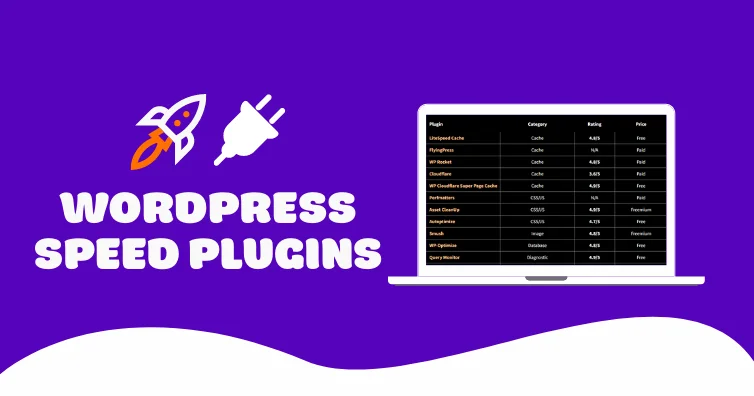
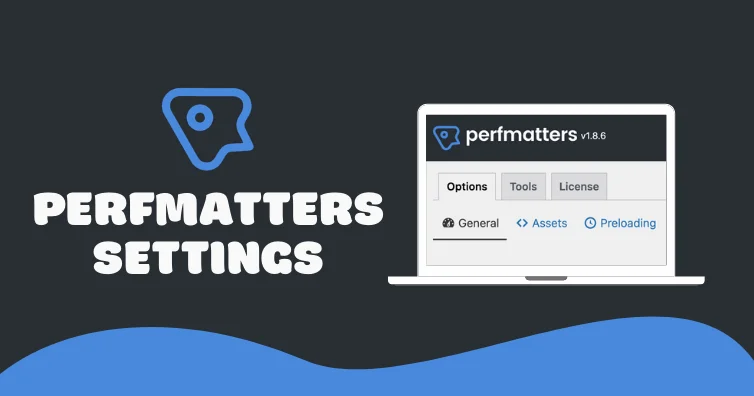
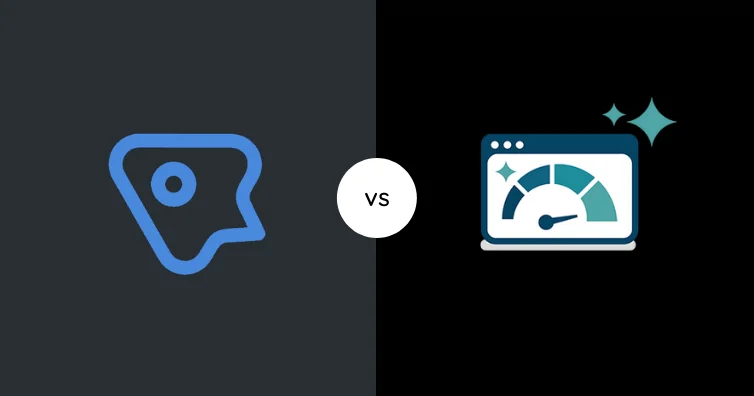

Hi Tom. Thanks for taking the time to make this useful article. However, I’m a bit confused by your table. Does a red cross mean that there is no impact or that the plugin has a severe impact? Does a green tick mean the plugin has a positive or negative impact?
I think adding a key to help with interpretation would be really useful.
I added a legend, sorry for the confusion.
Does the cross mean they are not doing memory impact or they are?
Cross = impact (not good). Sorry, I just created legend.
Which plugin do you use for your forms? I agree regarding Contact Form 7; very interested in your suggestion for a lightweight alternative. Thanks Tom!
It’s an embedded form from Dubsado, otherwise Gravity Forms and WP Forms are both good.
I don’t understand the purpose of Wordpress, they come out with a billion plugins, yet a majority of them slow down the site, we all need functionality so what do we do ? What is the purpose of a site if it does not have functionality.
You can usually find lightweight plugins out there or do things manually with code, delay JavaScript, etc. It’s going to get heavier no matter which platform you use. Just different way of optimizing probably.
This is terrific information! I have had a couple of these plugins in the past. Great to know that none of my current plugins are on the list.
Lightweight WordFence alternative please!
Cloudflare Firewall. Can also try Limit Login Attempts, Two-Factor, and Blackhole For Bad Bots.
This is huge!
You’ve nailed it in this article. Great piece of advice.
I chose WordPress and WooCommerce for all my website projects and clients’ project. The major reason behind this was user-friendly and the existence of a vast list of plugins. It was fun and worth it at the earlier stage. But later the website’s performance deteriorated.
Removed several plugins, cleared revision drafts, coded with the help of a developer and fixed most of the speed issue while scaling.
It really helped me a lot in improving my website user experience and SEO.
I’ll strongly recommend this guide to my circle for sure.
Keep up the good work Tom! ;)
Thanks Sathish! Tried to include every single one. Yes, hard coding some plugins is a solid route and I’ll also be doing this during my redesign.
That’s a hefty and cool list of the slower plugins. I was always suspecting Word Fence and Broken Link Checker has lot of impact on slowing down of one of my site. Finally now i know, and uninstalled it and found the alternative from this post too.
Thank you so much Tom :)
You’re welcome :) yes, deactivating those should cause much less usage and a faster site.
In summary every plugin you will ever need.
Pretty much.
Quick question: Why is “Elementor” listed twice? (see positions 14 and 15). Is Elementor really *that* slow? :)
Thanks!
Lol thanks for the catch Tom, fixed it. Maybe it should be :-I
You say: Maybe it shoukd be??? is or not. ´cause in this website , i see you use ELEMENTOR?? Just go to https://whatwpthemeisthat.com/ and check 2 plugins used 1. wprocket y 2. elementor. Then if slowdown why you used in this website.
Yep, Elementor and WooCommerce slow down your site. Does that mean you shouldn’t use them? Not necessarily. I wanted a nice design so I used Elementor. Next redesign will likely be in Oxygen.
You still using elementor? Your site is cool. Tom’s hardware i used to go to .. now its a new Tom lol.
Haha I use GeneratePress now. Big mistake redesigning my site in Elementor when my site is about speed speed optimization :)
Really well written article. Clear and easy to understand. Big thank you. I’m still in construction mode. Its taking me quite a while to build tbh.. so information like yours is extremely helpful. I know I can just shove a website online quickly, but what would be the point if it doesn’t run right from the start. Am keeping your website in an open tab to refer back to. Thank you again.